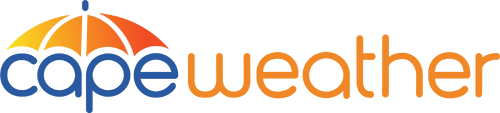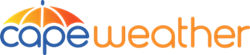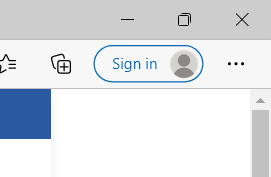Can't See Some Cams? Read Below
Some of our Cape Weather web cameras that have been in service for a long time are running on the original software developed many years ago. Unfortunately, this has created some challenges with certain web browsers that have defaulted security to only allow HTTPS (Secure) to be viewable. Some of the streams we provide are being fed as HTTP (Insecure). The protocol was changed in 2020 and has presented viewing issues but nevertheless, they can still be viewed by using the instructions below. Some mobile devices may not be able to allow this feature. Future plans are to update the cameras with the HTTP feeds to HTTPS but that timeline is unknown. If you need help, feel free to reach out to us through our contact form.
Google Chrome
If you are using Google Chrome to access our webcams, you will need to enable mixed content within your browser. This can be accomplished within 5-10 seconds by following the directions below.
1. Click the lock icon on the address bar in your browser.
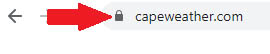
2. Select “site settings” and click the link.
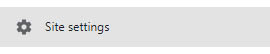
3. A list will appear. Scroll towards the bottom and select insecure content. You will need to choose the “Allow” option. Once completed, you can close the tab and enjoy your favorite webcams from Cape Weather!
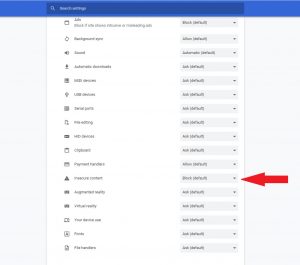
Microsoft Edge
If you are using Microsoft Edge to access our webcams, you will need to enable mixed content within your browser. This can be accomplished by following the directions below.
1. Click the 3 dots in the upper-right corner in the Edge browser.
2. Select “settings” and click the link.

3. A list will appear. Scroll towards the left and select “Cookies and Permissions”.
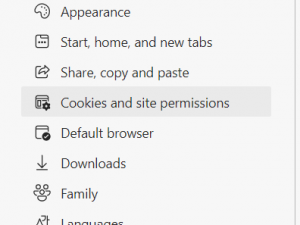
4. A list will appear. Scroll towards the bottom and select “Insecure Content”.
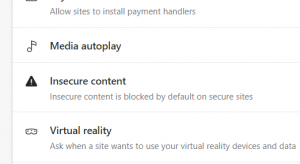
5. Options for allow and block will appear. Click “Add” on the “Allow” box.
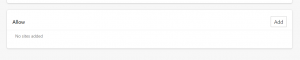
6. Type in “capeweather.com” and click “Add”.
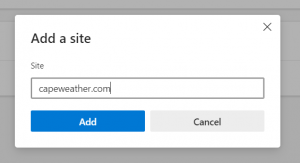
7. Capeweather.com will appear in the list.
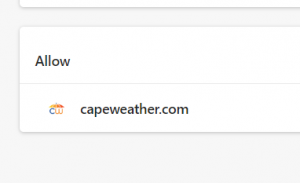
8. Refresh the browser and the cameras will load up.